You need:
TI-99/4a with either a RS232 card (TI and Corcomp have been tested, someone needs to test a myarc card) OR a nanopeb.
CFHDXS1 software on the TI OR a XB27 suite cartridge which has that software included as option U.. You can order both of these on arcadeshopper.com for a reasonable fee.
A rs232 cable (for the TI RS232 card) or a null modem cable (for the nanopeb) with the right ends on it for the PC side and the TI side.
A PC with a REAL RS232 port or a quality USB to RS232 adapter. Cheap new ones tend to have issues. I picked up a nice 25pin one at the local recycler that works great! A rs232 card for a desktop costs less than $20 on newegg/amazon.
Connect the cable from the PC to the TI. Remember that you use a straight through cable for the TI cards, and a null modem cable for a nanopeb. That’s because the nanopeb maker decided to put a PC style rs232 port on it so it’s backwards from a TI port.
PC Side:
go here: http://hexbus.com/ti99geek/
Click on projects then TI99HDX Server, download the server software latest version. Install on your PC somewhere you can find it. (I did C:/hdx/)
Run this program it looks like this: 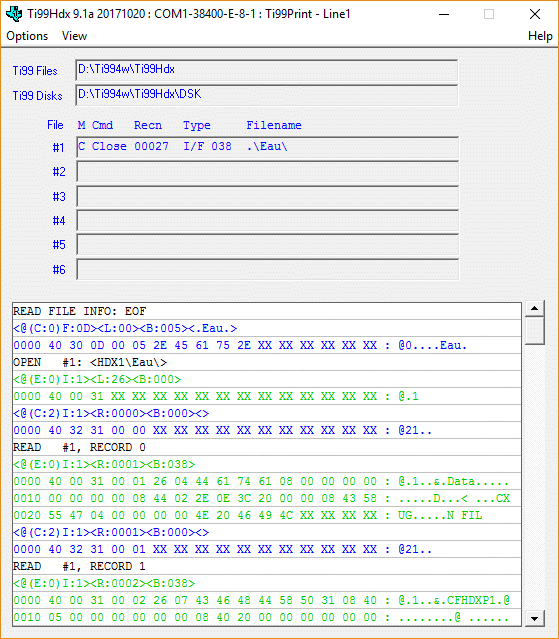
Select Options and point the TI99 files directory to a directory you store FIADS or v9t9 format files into, if you don’t have one, for simplicity make a C:\tifiles directory and use that.
Select Options and select the correct COM Port under Communications Settings.
Also get the ti99DIR file manager software from that site and install that on your PC. Point one side of it at that same directory (C:\tifiles or whatever directory you picked above) you do this by hitting file, then select directory.
Point the other side at your downloads folder or your ti disks folder where you store disk images and downloads for the TI. whatever applies in your situation. You select which side you want to work with by clicking on it with your mouse and it will highlight.
You can then click into disk images and archive files and copy the individual files to the tifiles directory.. This is important as that is the file directory you will see on the TI-99/4A.. You can shift-click files to select groups then right click to pick copy. On the tifiles side you will note that the files either state they are TIFILES or V9T9 files on the right side of the listing. If they are not V9T9 files, you must convert them with the tools menu, convert TIFILES to V9T9 file.
Leave HDX server running on the pc..
TI Side:
Open CFHDXS1 with editor assembler, funnelweb, xb loader, dm2k, etc.. OR insert the XB27 cart and hit U.
At this point you should get a fun message to the effect of ” Ti99Hdx: <TI99/4a Initialized, HDX DSR version 02>” on the hdx server software on your pc. If you do not get this message you have either a cable problem OR a rs232 problem.
Hit any key on the TI and then enter HDX1. in the SRC: prompt this should give you a listing of the files in the tifiles directory on your PC. You can select files with INSERT (Fctn-2) and then hit PROCEED (Fctn-6) to pick copy.. then enter the TI disk drive you wish to copy too DSK1 etc.. in the DST: prompt and it’s copying files from your PC to your TI.
For more help with CFHDXS hit H when it is running and it will display it’s help screen.
Reverse the SRC and DST to copy the other direction.
Classic99 will read these files if you copy them into the DSK folders, alternatively you can just point HDX server to use the DSK1 folder under your classic99 directory and files can be used there directly.